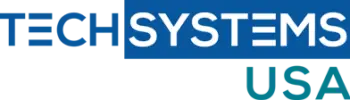1: Upload PST File
- In the Exchange Admin Center open Permissions, then Organization Management, + (under roles), Mailbox import export, add, then ok.
- In the Organization Management window select Mailbox, then Save.
- Go to the Admin Center and select setup, then Data Migration, and upload the PST file2
3: Install Azure AzCopy Tool and Use SAS URL
- Select Show Network URL SAS URL and copy to something like notepad.
- Click on the Download Azure AzCopy link and install. Then launch the tool.
- Type what is in quotes "AzCopy.exe/Source:\\Network Path /Dest:"SAS URL" /V:give location to save log file\AzCopy.log /Y" (Replace blue text with your info. * Make sure that you have givin sharing permissions to the file or folder that contains the PST file!
- Hit enter and close the window when its finished.
4: Make CSV file to move PST file to the Exchange.
1.CSV Fields
- Workload for mailbox is "Exchange"
- FilePath can be left blank
- Name is the name of the PST file with extention
- Mailbox is the email address the you want the PST file to move to
- Is Archive is TRUE if you want the PST file to be in the archive mailbox, or FALSE if not
- TargetRootFolder specifies the target folder to import the PST file to.