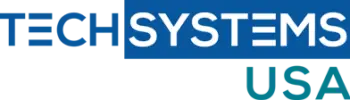| -a- Registry = HKEY definitions | |
| [HKCR] HKEY_CLASSES_ROOT = file types, filename extensions, URL protocol prefixes, and registered classes | |
| [HKCU] HKEY_CURRENT_USER = a link to a subset of data stored in HKEY_USERS | |
| [HKLM] HKEY_LOCAL_MACHINE = information about all the hardware and software installed on the computer | |
| [HKU] HKEY_USERS = information about all the system’s user accounts | |
| [HKCC] HKEY_CURRENT_CONFIG = a link to a subset of data stored in… | |
| …HKEY_LOCAL_MACHINE\SYSTEM\CurrentControlSet\Hardware Profiles\**** | |
| _ | |
| Activation > delay Windows activation | |
| HKLM\SOFTWARE\Microsoft\Windows NT\CurrentVersion\SL > SkipRearm = 1 | |
| … from command prompt > slmgr -rearm (will allow extending activation beyond 3 x 30 days) | |
| _ | |
| AutoPlay > disable | |
| HKLM\Software\Microsoft\Windows\CurrentVersion\Policies\Explorer\ | |
| …> Create DWORD = NoDriveTypeAutoRun = 000000FF | |
| _ | |
| Clock > remove from notification area | |
| HKCU\Software\Microsoft\Windows\CurrentVersion\Policies\Explorer | |
| …> create DWORD (32 bit) key = HideClock = 1 | |
| _ | |
| Control Panel > remove an icon | |
| HKCU\Software\Microsoft\Windows\CurrentVersion\Policies\Explorer | |
| …> Create DWORD = DisallowCpl = 1 | |
| …> Create Key = DisallowCpl | |
| …> Create new String value = 1 = name of the Control Panel icon | |
| …> Create new String value = 2 = name of the Control Panel icon | |
| …> Create new String value = 3 = name of the Control Panel icon | |
| _ | |
| Control Panel > show only specified icons | |
| HKCU\Software\Microsoft\Windows\CurrentVersion\Policies\Explorer | |
| …> Create DWORD = RestrictCpl = 1 | |
| …> Create Key = RestrictCpl | |
| …> Create new String value = 1 = name of the Control Panel icon | |
| …> Create new String value = 2 = name of the Control Panel icon | |
| …> Create new String value = 3 = name of the Control Panel icon | |
| _ | |
| Desktop icons > add by default | |
| HKCU\Software\Microsoft\Windows\CurrentVersion\Explorer\HideDesktopIcons\NewStartPanel… | |
| HKLM\Software\Microsoft\Windows\CurrentVersion\Explorer\HideDesktopIcons\NewStartPanel… | |
| …\{871C5380-42A0-1069-A2EA-08002B30309D} = 0 > F5 on the desktop to refresh | |
| …\{208D2C60-3AEA-1069-A2D7-08002B30309D} = 0 > F5 on the desktop to refresh | |
| …\{F02C1A0D-BE21-4350-88B0-7367FC96EF3C} = 0 > F5 on the desktop to refresh | |
| …\{20D04FE0-3AEA-1069-A2D8-08002B30309D} = 0 > F5 on the desktop to refresh | |
| …\{450D8FBA-AD25-11D0-98A8-0800361B1103} = 0 > F5 on the desktop to refresh | |
| …\{59031a47-3f72-44a7-89c5-5595fe6b30ee} = 0 > F5 on the desktop to refresh | |
| …\{4336a54d-038b-4685-ab02-99bb52d3fb8b} = 0 > F5 on the desktop to refresh | |
| …\{5399E694-6CE5-4D6C-8FCE-1D8870FDCBA0} = 0 > F5 on the desktop to refresh | |
| If the key doesn’t exist > create dword key = 0 | |
| _ | |
| Downloads > increase max# to 10 | |
| HKCU\Software\Microsoft\Windows\CurrentVersion\Internet Settings\ | |
| …> create DWORD = MaxConnectionsPerServer = 0000000a | |
| …> create DWORD = MaxConnectionsPer1_0Server = 0000000a | |
| _ | |
| Encrypt and decrypt > from a shortcut menu | |
| [right click on file > Properties > Advanced > General tab = encrypt/decrypt] | |
| HKCU\Software\Microsoft\Windows\CurrentVersion\Explorer\Advanced… | |
| … > create DWORD = EncryptionContextMenu = 1 | |
| _ | |
| Login > How to turn on automatic logon | |
| 1. Run > control userpasswords2 > Uncheck Users must enter a user name and password to use this computer | |
| 2. HKEY_LOCAL_MACHINE\SOFTWARE\Microsoft\Windows NT\CurrentVersion\Winlogon… | |
| …DefaultUserName = enter username (if key needs to be created = String Value) | |
| …DefaultPassword = enter password (if key needs to be created = String Value) | |
| …AutoAdminLogon = 1 (true, or 0 for false) [if password is blank Windows automatically assigns 0) | |
| 3. HKEY_LOCAL_MACHINE\SOFTWARE\Microsoft\Windows NT\CurrentVersion\Winlogon… | |
| …ForceAutoLogon = 1 (if key needs to be created = REG_SZ) | |
| _ | |
| Logon screen > add legal notice | |
| HKLM\SOFTWARE\Microsoft\Windows\CurrentVersion\Policies\System > legalnoticecaption = message | |
| HKLM\SOFTWARE\Microsoft\Windows\CurrentVersion\Policies\System > legalnoticetext = text | |
| _ | |
| Logon screen > control # of cached logons | |
| HKEY_LOCAL_MACHINE\Software\Microsoft\Windows NT\CurrentVersion\winlogon… | |
| … > create new REG_SZ = CachedLogonsCount = 0 (or any # of allowed cached logons) | |
| _ | |
| Logon screen > don’t display last logged on user | |
| HKLM\Software\Microsoft\Windows\CurrentVersion\Policies\System > DontDisplayLastName = 1 | |
| _ | |
| Logon screen > remove Shutdown button | |
| HKLM\SOFTWARE\Microsoft\Windows\CurrentVersion\Policies\System > shutdownwithoutlogon = 0 | |
| _ | |
| Logon screen > track logged users | |
| HKLM\SOFTWARE\Microsoft\Windows\CurrentVersion\Policies\System… | |
| … > create DWORD (32 bit) key = DisplayLastLogonInfo = 1 | |
| _ | |
| Notification area > disable & remove | |
| HKCU\Software\Microsoft\Windows\CurrentVersion\Policies\Explorer | |
| …> create DWORD (32 bit) key = NoTrayItemsDisplay = 1 | |
| _ | |
| Offline files | |
| 1. Control Panel > Network and Internet > Sync Center > OfflineFiles = Disable | |
| 2. HKLM\System\CurrentControlSet\Services\CSC > create Parameters = \??\e:\csc (e: is any drive letter) | |
| 3. reboot > enable offline files > reboot | |
| _ | |
| Recycle Bin > prevent delete of icon from desktop | |
| HKCR\CLSID\{645FF040-5081-101B-9F08-00AA002F954E}… | |
| … > create new key = Shell… | |
| … > under Shell create new key = Delete… | |
| = HKCR\CLSID\{645FF040-5081-101B-9F08-00AA002F954E}\Shell\Delete > Default key = Recycle Bin | |
| _ | |
| Registered user > change name | |
| HKLM\Software\Microsoft\Windows NT\CurrentVersion\… | |
| …\RegisteredOwner | |
| …\RegisteredOrganization | |
| _ | |
| Remote Desktop > change port # | |
| HKLM\System\CurrentControlSet\Control\TerminalServer\WinStations\RDP-Tcp\PortNumber | |
| _ | |
| Shutdown Event Tracker > enable | |
| HKLM\Software\Policies\Microsoft\Windows NT\Reliability | |
| …> ShutdownReasonOn = 1 | |
| …> ShutdownReasonUI = 1 | |
| _ | |
| User Account Control > disable | |
| HKLM\Software\Microsoft\Windows\CurrentVersion\Policies\System\… | |
| …\ConcentPromptBehaviorAdmin = 00000000 | |
| _ | |
| Hide/Reveal Settings pages | |
| HKEY_LOCAL_MACHINE\SOFTWARE\Microsoft\Windows\CurrentVersion\Policies\Explorer | |
| remove hidden items – key SettingsPageVisibility = hide:none | |
| hide – key SettingsPageVisibility = hide:<settings-page-name> | |
| hide:windowsinsider | |
| showonly:<settings-pages-name> | |
| showonly:windowsupdate | |
| showonly:windowsupdate;themes | |
How to hide Settings pages in the Windows 10 Creators Update |